

The White Screen of Death is a common issue in WordPress where a blank white screen appears instead of your website’s content. This error can occur due to various reasons such as plugin or theme conflicts, corrupted files, or database issues.
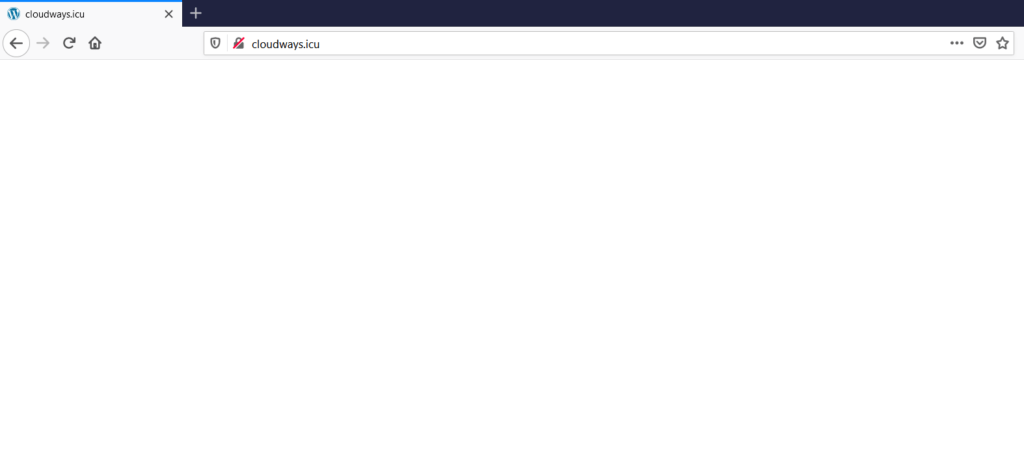
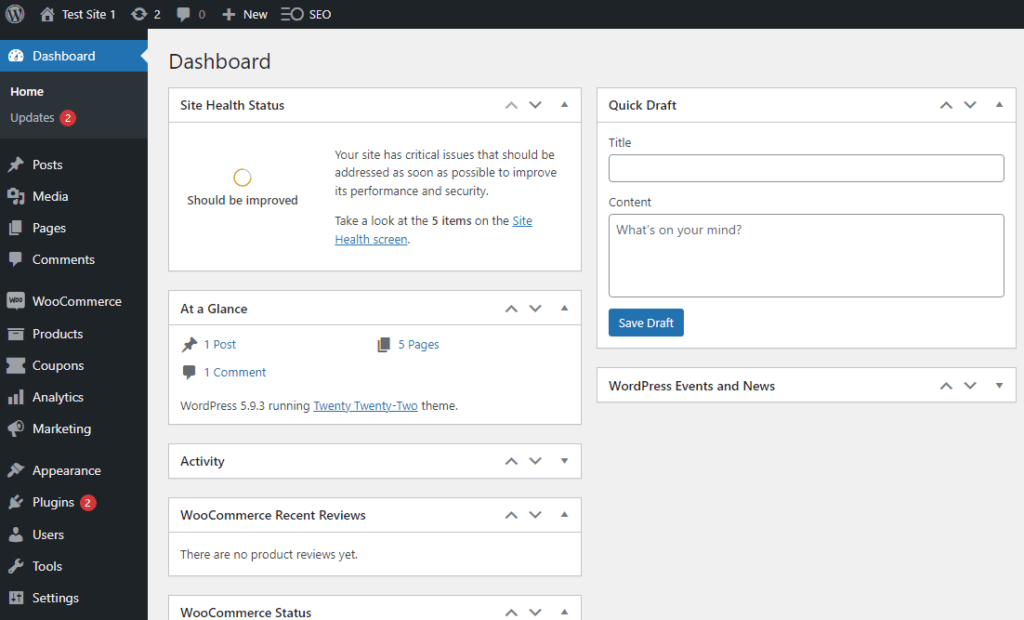
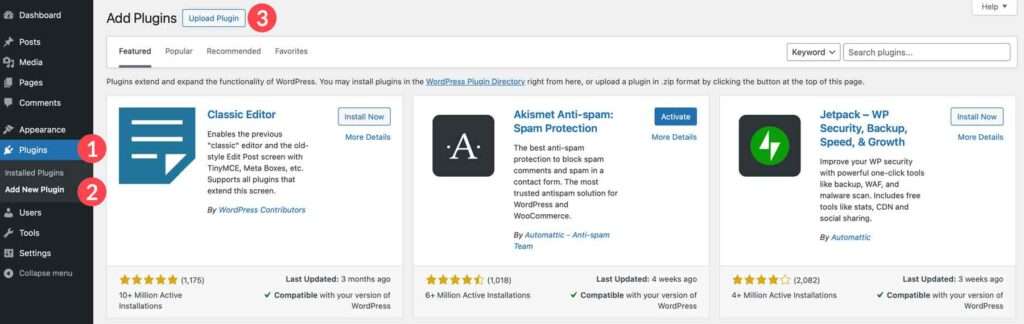
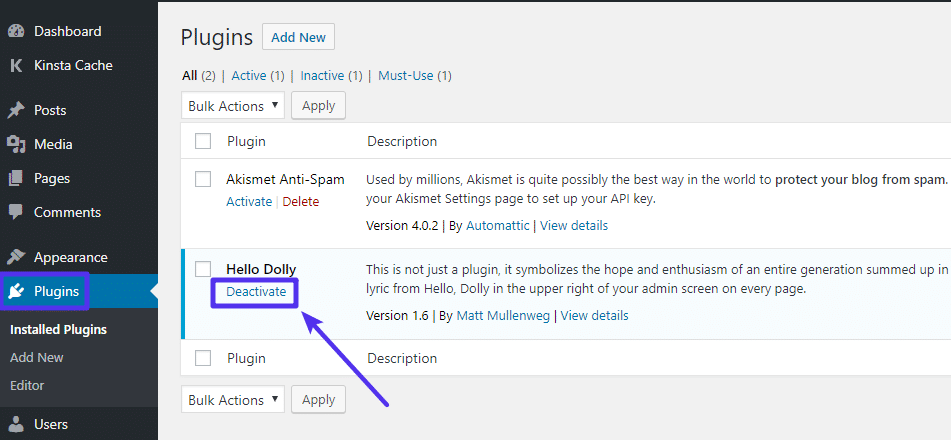
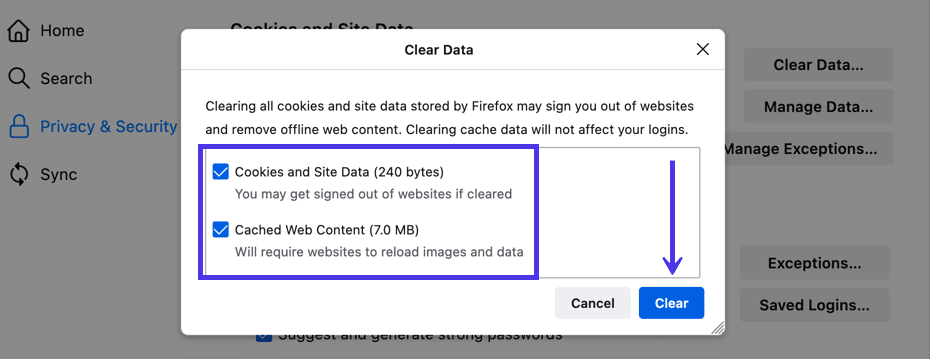
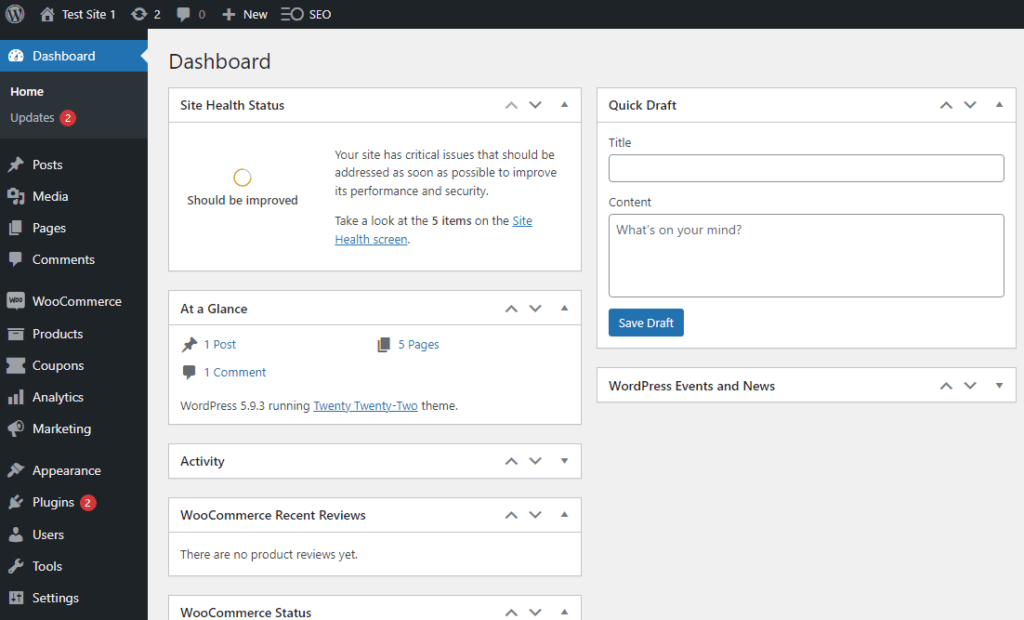
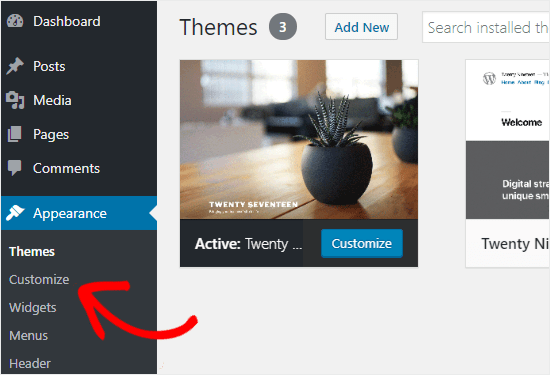
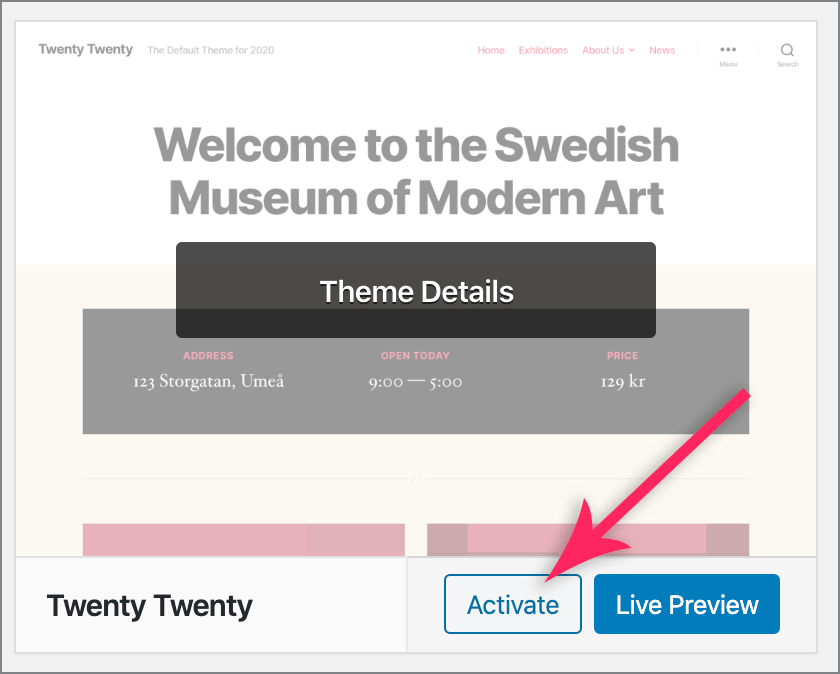
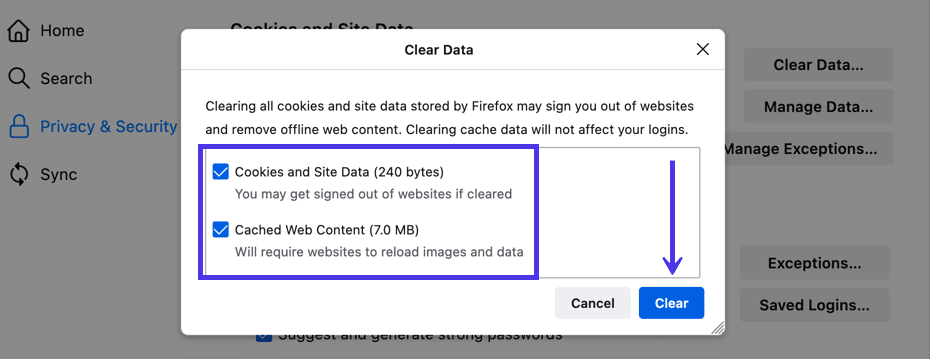
Log in to your website’s file manager or FTP client.
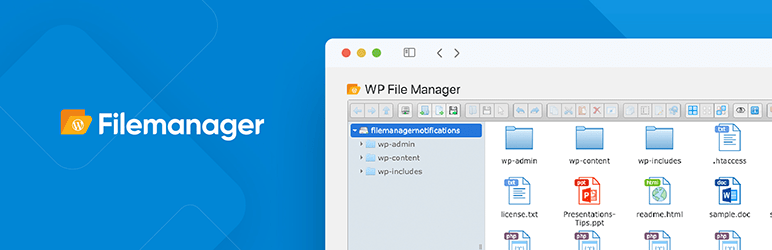
Check for any corrupted files in the wp-admin, wp-includes, and wp-content folders.
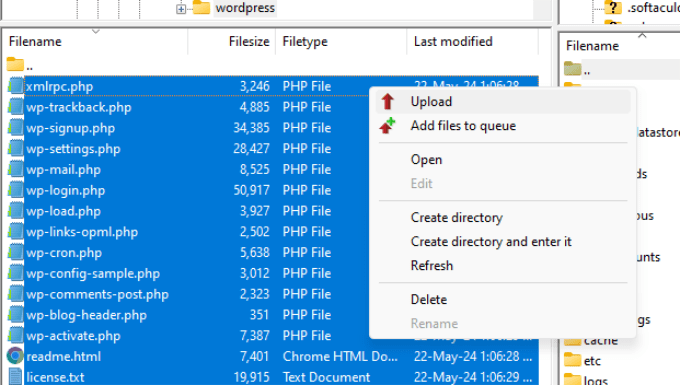
If you find any corrupted files, replace them with fresh copies from the WordPress repository.
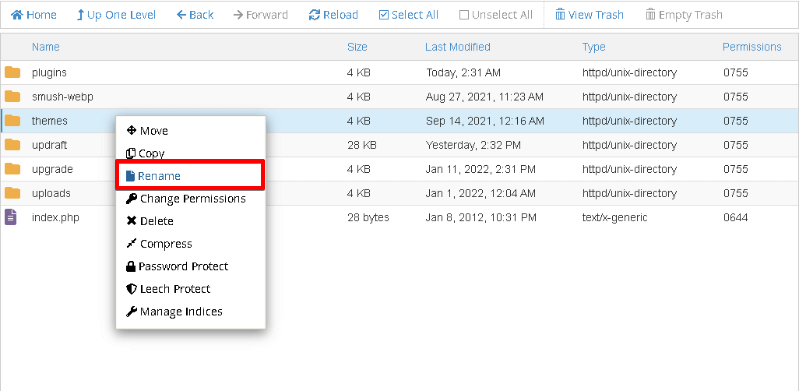
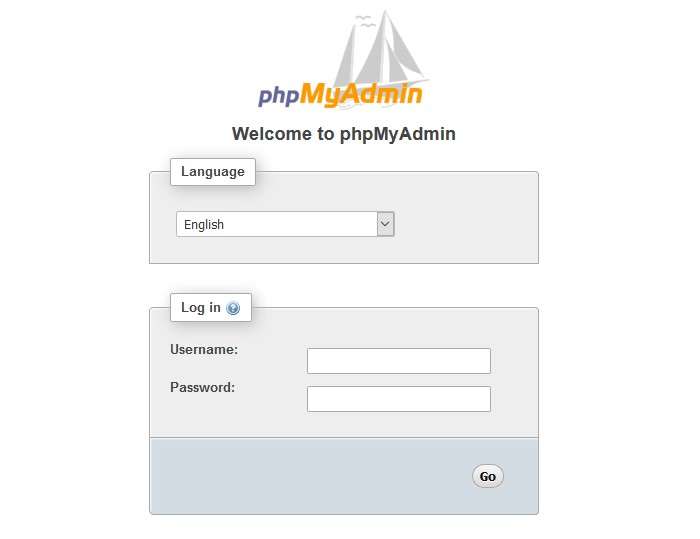
Check for any database errors or corruption.
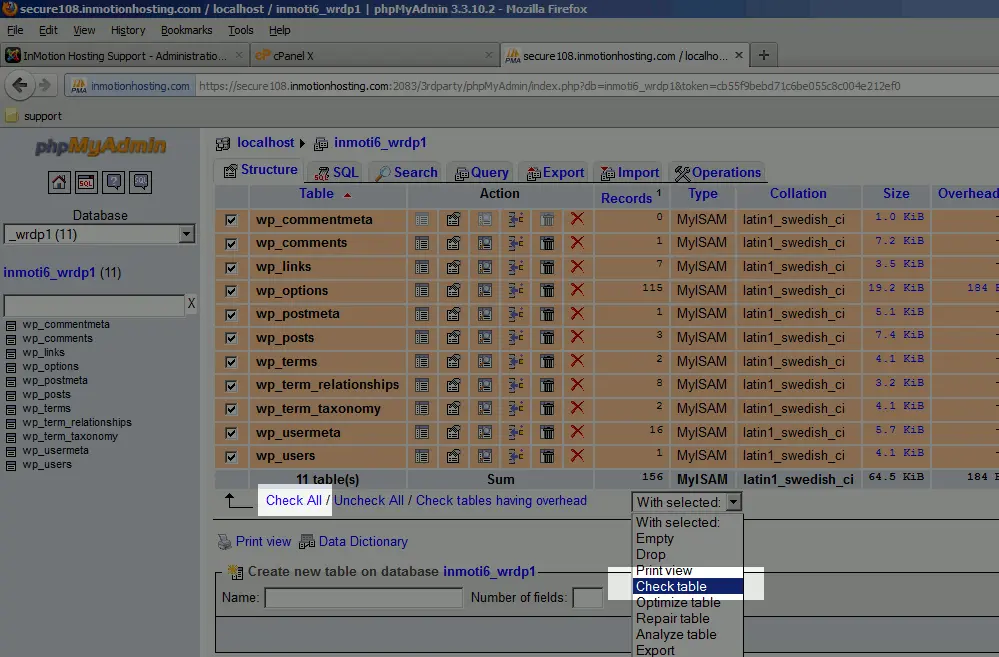
Log in to your website’s file manager or FTP client.
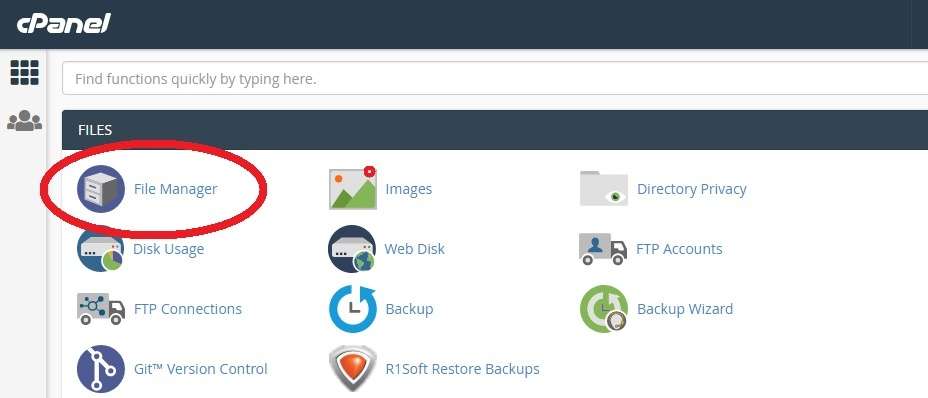
Edit the wp-config.php file.
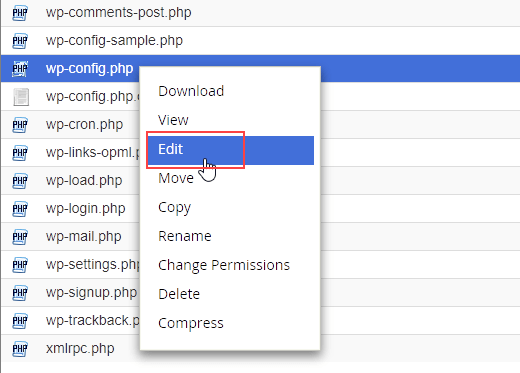
Add the following line of code: define('WP_MEMORY_LIMIT', '512M');
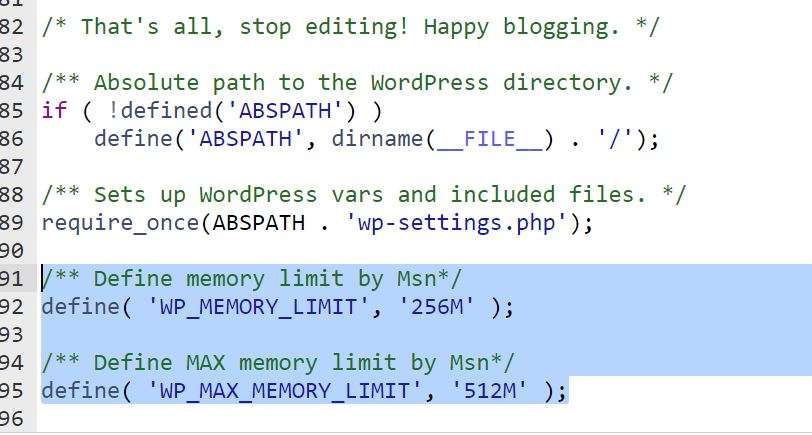
define('WP_DEBUG', false);The White Screen of Death can be frustrating, but by following these steps, you should be able to identify and fix the issue. Remember to always backup your website before making any changes.